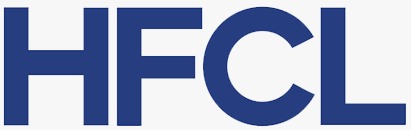Online connectivity, for some, has transformed from a luxury to a quasi-fundamental human necessity, akin to basic human needs, outlined in Maslow’s hierarchy. A sluggish Wi-Fi connection or slow Wi-Fi speed can be as frustrating as having no Wi-Fi at all, hindering your ability to work, learn, and communicate effectively.
Picture a scenario that many can relate to: You're in the middle of an important video conference, streaming an important online course, or downloading critical work files. Just as you're on the cusp of wrapping things up, your Wi-Fi connection begins its maddening "Freeze Dance" performance. Your internet browsing has slowed to a crawl due to dropped Wi-Fi signals or Wi-Fi dead zones.
You find yourself desperately searching for answers to questions that echo the frustration of many: "Why is my Wi-Fi so slow?" or "How can I boost my Wi-Fi speed?"– all while struggling with the same spotty connection.
Here is a quick guide to help you boost your Wi-Fi signal, improve its speed and extend your signal coverage at home.
First Things First: Check your Wired Internet Connection
Before diving into Wi-Fi signal boosting techniques, it's crucial to ensure that your wired internet connection is functioning correctly. Connect your computer directly to the router using an ethernet cable and run an internet speed test. This will help you determine if the problem lies with your overall internet service or specifically with your Wi-Fi signal.
If your current download speed doesn’t match your internet plan then you may need to report the issue to your ISP (Internet Service Provider). The root cause may lie in congested backhaul connection or a faulty router which would necessitate replacing your current router with a new one.
However, if the observed speed does match your internet plan then you may need to review your current internet subscription plan. (As low-end subscription plans can also be a reason for slow speed). Additionally, assess the data consumption relative to your plan, as nearing the plan’s limit could also result in reduced speeds.
Once it’s confirmed that your wired connection and internet plan are in good shape, it’s time to focus on enhancing your Wi-Fi performance throughout your home.
Boost Your Wi-Fi Signal with These Proven Tips
1. Router Placement for Optimal performance
Did you know that the apt placement of a Wi-Fi router at your home can do wonders in achieving optimal wireless coverage? It's because not every nook and corner of your house will propagate Wi-Fi signals equally. Placing your Wi-Fi router in the corners, against the walls, behind the closets, or near other electronic devices can potentially dampen its Wi-Fi signal, increase interference and cause coverage issues.
In majority of the instances, physically moving the Wi-Fi routers to better spots in your home can maximize its signal strength. Here are some Do’s and Don’ts for positioning of your Wi-Fi router:
- Ideally, a Wi-Fi router should be kept in an open, elevated position and at a centralized location in your home away from walls and other obstructions to prevent signal degradation.
- If you have a home with multiple rooms, place the device such that it is directly/indirectly facing the room entrances/doors. This will ensure better signal propagation inside the rooms.
- Avoid placing the Wi-Fi router near heavy-duty appliances or electronics that use electromagnetic waves such as microwaves, baby monitors, cordless mikes etc.
- Place your main devices as close as possible to the router that requires more bandwidth in comparison to those that require less bandwidth.
- Even experts have trouble figuring out antenna orientation/placement; can't expect lay users to find out the best antenna orientation.
To have a better understanding, read our blog on “How To Position Your Wi-Fi Router For Optimal Performance?
2. Switching to Another Channel or Band
Changing the Wi-Fi channels can help improve the signal strength and speed of Wi-Fi by reducing interference from neighboring networks operating on the same channels. Wi-Fi routers operate in unlicensed spectrum. Hence, your device may end up being on the same channel as your neighbours’ Wi-Fi routers and both will cause problems to each other.
In most cases, your Wi-Fi router automatically chooses the best available channel to communicate with the devices around your house. However, if you have manually configured the channels on the router, you may need to check if the currently used channel is overloaded (e.g. using a tool such as WiFi Analyzer). If so, you may choose a less crowded channel or even better, switch to Auto Channel selection mode on the router.
Today, most Wi-Fi routers use dual-band technology operating at both 2.4 GHz and 5GHz frequencies. The 5 GHz band is typically less crowded and offers faster internet speeds although it has a shorter range compared to 2.4 GHz. So, if your router setting permits, you can prioritize either frequency for specific devices.
Although, it’s recommended to keep both frequencies enabled to accommodate older devices that may only support 2.4 GHz. Channels 1, 6 and 11 are the ones to watch out for as they will have the least interference when multiple devices are connected.
3. Extend Your Reach with a Mesh Wi-Fi
The other important way to boost Wi-Fi signal is by using a Wi-Fi-extending device or a Mesh Wi-Fi network. It is highly possible that your house, with its huge layout, multiple turns, corners or walls, poses a challenge for a single Wi-Fi router to effectively propagate Wi-Fi signals everywhere. Investing in a Mesh Wi-Fi network can boost Wi-Fi signals at your house.
A mesh Wi-Fi network can extend Wi-Fi range just like a legacy Wi-Fi extender, without any of its well-known problems. However, unlike a typical Wi-Fi router, mesh Wi-Fi networks utilize two or more routers. One device is attached to your existing router and then the second, third mesh devices are placed at different locations in your home. These mesh devices work together to provide blanket coverage across the space.
Know more about how Home Mesh router offer better coverage and eliminate dead zones.
4. Keep Wi-Fi Intruders off Wi-Fi Network
Sometimes things aren’t the same as they appear. There may be a possibility that the slowing down of Wi-Fi signals has nothing to do with interference or Wi-Fi range. Having an open network without a strong password can also be one of the prime factors that leads to slow Wi-Fi speed.
If your Wi-Fi network is set to Public or you have forgotten to set a strong password, there is a one percent chance that the Wi-Fi network is getting slowed down by unauthorized users, like your neighbors. They might be streaming videos or binge-watching Netflix hopping onto your Wi-Fi network.
Therefore, it becomes crucial to protect your Wi-Fi network by establishing a robust password. Securing your Wi-Fi network not only prevents neighbors’ from using your bandwidth but also keeps unauthorized users or hackers at bay.
5. Firmware Updates of the Router
Wi-Fi router manufacturers frequently release firmware updates to enhance Wi-Fi routers performance, fix software issues and safeguard devices against security threats. The firmware update process in most modern routers is integrated into the admin interface. You may update them right from the settings menu with a click of a button for a firmware update.
But if you have an older Wi-Fi router, you might need to update it through your Wi-Fi router’s settings on a web browser. To do this, type your Wi-Fi router’s IP address into your web browser and press Enter. And then, you may need to look for an update option.
Even if your Wireless network is working well, it is still important to regularly update firmware for better functionality and enhanced performance.
6. Upgrade your Wi-Fi Router
6.1. Consider adding an External Antenna to Wi-Fi Router
Adding an external antenna to your Wi-Fi router is one of the most effective ways to broaden the range of Wi-Fi signals. Even if the router initially includes an integrated antenna, supplementing it with an external, omnidirectional or directional antenna would greatly help to expand the wireless coverage as external antennas have the advantage of transmitting stronger signals.
However, to determine whether your router supports external antennas or not, go through the router’s manual. Some manufacturers provide routers with antennas included while some sell antennas separately. You can decide which external antenna you want to go for considering the area across which you want optimal Wi-Fi coverage.
6.2 Consider Upgrading to New Wi-Fi Router with Advanced Wi-Fi Standards
Even after trying all the above-mentioned solutions still your problem persists then it's high time to upgrade your router. With technological advancements, Wi-Fi technology has evolved over the years leading to new improved Wi-Fi routers with expanded range and faster connection speeds.
So, if you have been using old obsolete hardware for quite some time and are facing dropped signals and dead zones in your house then probably it’s the time you switch to a new Wi-Fi router with the latest technology standards. For eg: the maximum throughput for a Wi-Fi 4 (802.11n) is 600 Mbps while for Wi-Fi 6 (802.11ax) is 9.6 Gbps.
Moreover, these modern routers offer modern features such as Quality of Service (QoS), improved channel connection, band steering tailored for 5GHz devices and enhanced security protocols.
Conclusion
The strategies outlined provide a comprehensive toolkit to enhance your Wi-Fi signals.
From optimizing router placement to upgrading hardware and implementing technical tweaks, each approach offers a potential solution to those persistent dead Wi-Fi zones and sluggish connections.
The key to success lies in understanding your unique network environment and strategically applying these techniques. Technology is constantly evolving, and so are the methods to enhance your wireless network's performance.
Experiment with these tips and find your perfect connectivity solution. Have a favorite Wi-Fi hack? Let us know!




.svg)
















.png)